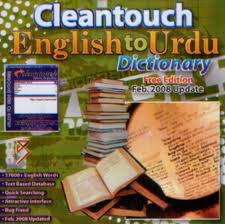Video Editor for creating Web Video! This desktop application is video editor that includes all functionalities which you may need to edit video. The specific feature of this product is ability to generate HTML code for output video in Internet and create Internet optimized video. It could be of interest for users who wants to create Video gallery at a site, extract frames from video and create graphic gallery, create YouTube Video! It constitutes from the video editor that includes all necessary options for editing video, like: extracting scenes, splitting video into several clips, creating Thumbnails for each clip, applying watermarks and filters for image correction and a lot of other useful options. It also generates HTML code which can be used to output video in Internet. You can upload produced video files to your FTP server! It can be used for creating Screen Lists - extract of video clip frames, which is saved in a single image file with meta data, like file name, file size, duration, etc.
VideoCharge Studio supports all video formats, works with DVD and file folders. It is optimized for processing of large amount of files during one pass. You can use it from command line. It also includes friendly and easy in use Wizard!
Here is the brief description of application potentials and features:
• It supports all video formats, including DVD, works with file folders.
• It creates video in all wildly used formats: AVI, MPEG, WMV, MOV, MP4, FLV, SWF, MKV, 3GP, 3G2.
• VideoCharge Studio supports all main image file formats: BMP, JPEG, PNG, TIFF, GIF, JPEG-2000, PCX, TGA, ICO, WBMP, RAS, PGM.
• It produces high quality video (Ð.264, MPEG-4), uses the double encoding pass, provides extended options for video and audio encoding.
• It provides the ability to process any amount of files for one pass. You can even process the entire file folders!
• You can work with application via command line.
• VideoCharge Studio allows splitting video into several parts (split). For example you can create several clips of equal duration (10 seconds) or create several different clips.
• It allows to extract several parts from video file (timeline) with easy and friendly editor which is used for selecting start and end points.
• It creates thumbnails (small image files) for every video clip. You can create several thumbnails for one video clip automatically, using different image file formats and different frames.
• VideoCharge Studio obtains frames from video file and produces a sequence of image files based on those frames.
• It includes standard tools for image file editing. Using VideoCharge Studio you can edit image files in following way: apply watermarks, change file format, size and quality, adjust image.
• The other feature is automatic search for the best frame in video for creating thumbnails. If you want to automate the process of thumbnails creating (do not select thumbnails sources manually) you can enable automatic procedure of selecting the best thumbnails sources frames. In this case the most contrast image source will be selected.
• You can apply different filters for enhancing image quality. For example you can sharp image, blur it, correct RGB, change color balance and spectrum, image contrast, levels, etc. You can also use Auto Level and Auto Contrast filters to enhance the image quality automatically.
• You can use Crop feature to extract a part of image.
• You can apply de-Interlace for DVD correction.
• You are provided with wide range of image scaling features: Bilinear, Bicubic, LanÑzos3, LanÑzos8, etc. You can also turn the image for a certain angle or implement FLIP. You can set up scaling algorithm with or without preserving image ratio, etc...
• You can specify the Aspect Ratio for video files (MPEG and WMV formats only).
• Several video files of different formats could be created during one pass. It is quite useful feature if your site supports video with different bitrates.
• You can specify the META data for your video. When this feature is applied the end user can see your name and copyright in player while playing your video file.
• VideoCharge Studio provides the ability to upload all created files to FTP server.
• It allows creating watermarks for video clips. At that you can use watermark of any type: text watermark, image, video, animated images (GIF), etc. Different filters could be applied to watermarks (like Fade In, Fade Out, Motion and others). They could be set up for a certain video file range, you can also use several watermarks.
• VideoCharge Studio editor let you preview the files before generation and edit them if needed. You can remove unnecessary files and create other thumbnails, specify more precise video range and edit image quality of every separate file.
• All created files could be ordered by galleries for more friendly and live visual perception. You can move the files between galleries, creating a desired composition.
• You can also sort created files by different parameters like name, date, in random order; or in the way when the first and the last files are located in the first gallery, the second and the next to last files are located in the second gallery, etc. It is useful feature if you want the video gallery to include fragments from whole processing video file.
• You can create ImageList for the video files. This is an image that consists of specified number of frames extracted from video clip; it also stores meta data about processing video file like file name, duration and other. At that you can select video frames manually or automatically.
• VideoCharge Studio produces HTML code for output video and thumbnails in Internet. You can create standard HTML files where video is displayed when user clicks on a link with video file name (Simple Video Gallery), or you can create simple image files gallery where video frames are displayed (Simple Image Gallery), or you can create flash video (YouTube).
• VideoCharge Studio provides you with flexible file names settings. File names may include dynamic variables, which allows arranging files by folders as you need.
• VideoCharge Studio includes the malfunctions protections. If a system fault or error occurred while file processing and bring to computer reload then the second pass of processing video could be started from the abort point.
• It also includes the Wizard which helps you to use application abilities in full measure, even if you have no additional knowledge in video editing.
Size: 28.7 MB

.jpg)